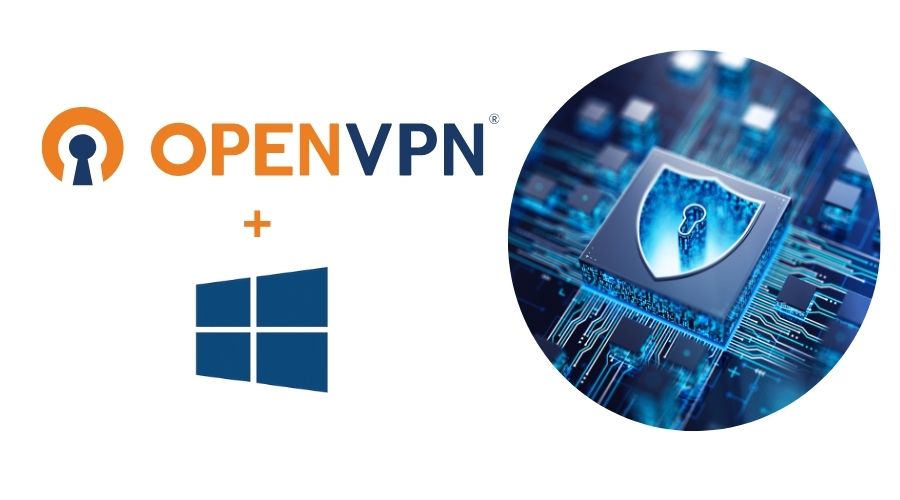As part of our ongoing infrastructure projects, we have expanded the range of secure connections in our data center portfolio by introducing OpenVPN-secured connectivity. How to install and set OpenVPN on Windows, you can read in this guide.
The OpenVPN client is not included natively in operating systems, but it can be easily installed on macOS, iOS, Linux, Windows, or ChromeOS. And the configuration process is more than simple.
OpenVPN Installation and Configuration
In this guide, we will show you how to install and configure the OpenVPN client on OS Windows, the most widely used opeational system. The process for other systems is very similar.
Please, download the OpenVPN client only from the official website: https://openvpn.net/client/
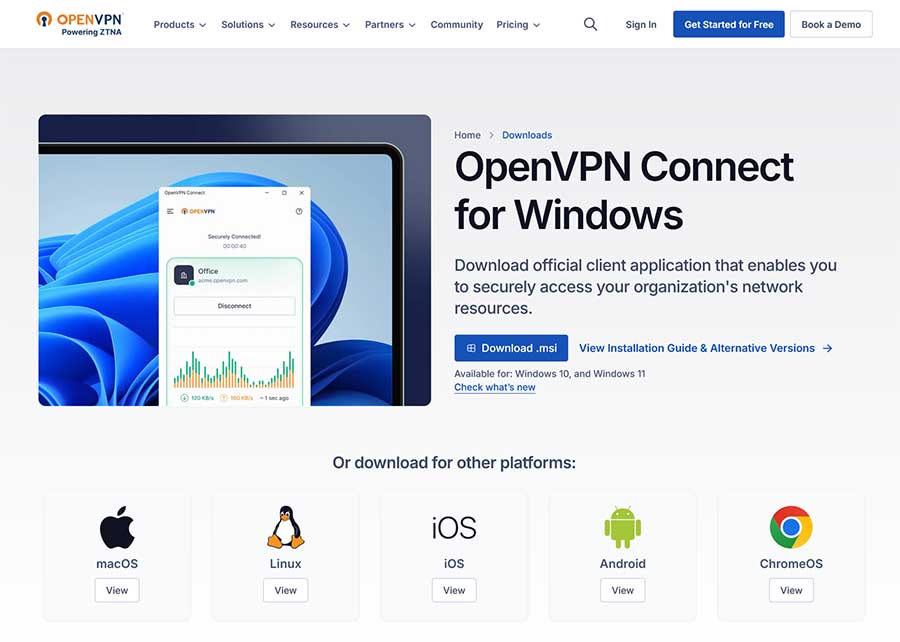
Your login name, password, and configuration file will be provided to you by email from our support team or through the client system.
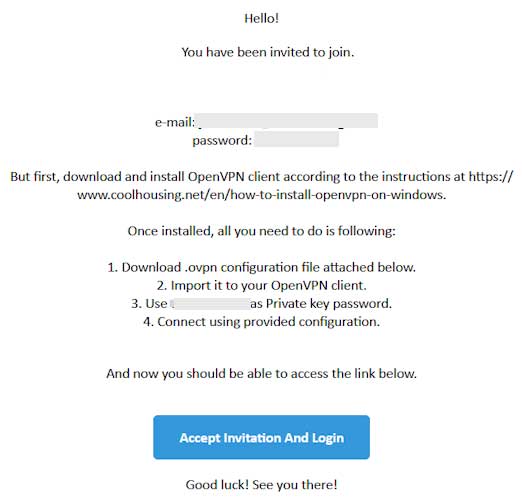
After installing and launching the application for the first time, you will be prompted to accept the terms of use.
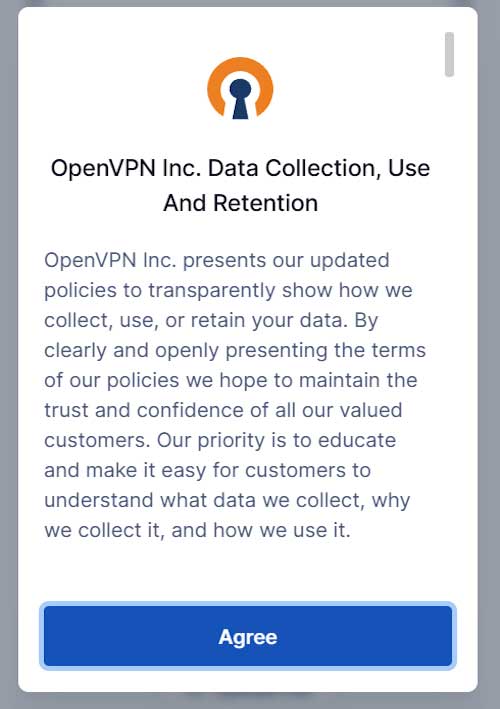
On the client’s main screen, select the option „Have a configuration file instead (.ovpn)?“ – „Upload File“. The configuration file with the .ovpn extension can be found in the attachment of your activation email.
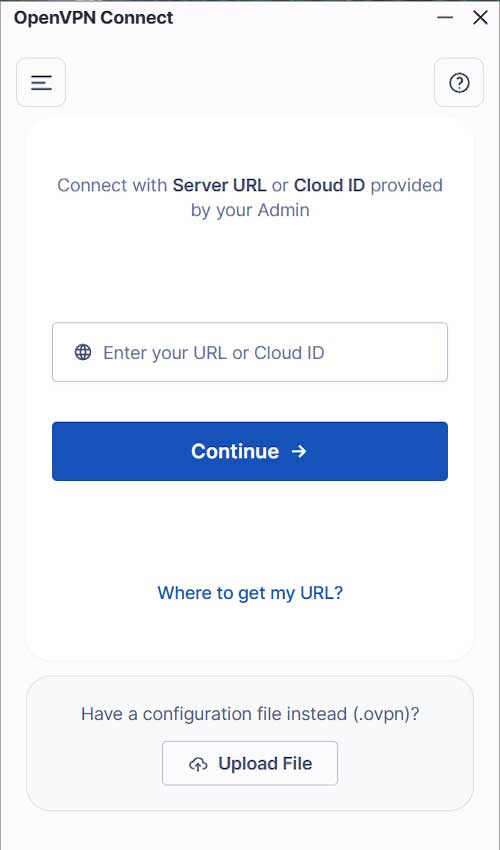
Download the attachment file to your device and import it into the OpenVPN client..
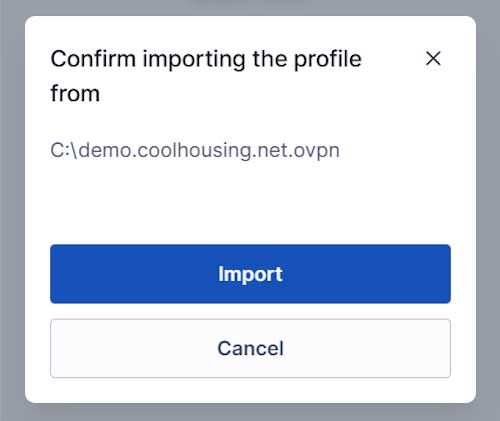
Once the configuration is successfully imported, you will return to the main screen with a preconfigured connection. Simply click „Connect“.
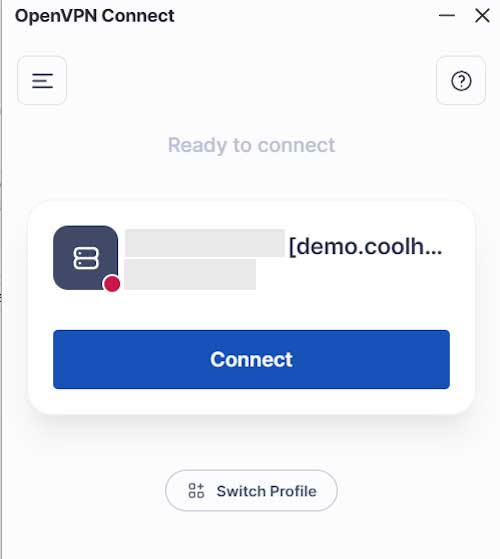
After clicking “Connect,” you will be asked to enter your Username, Password, and Private Key Password, all of which are listed in your activation email.
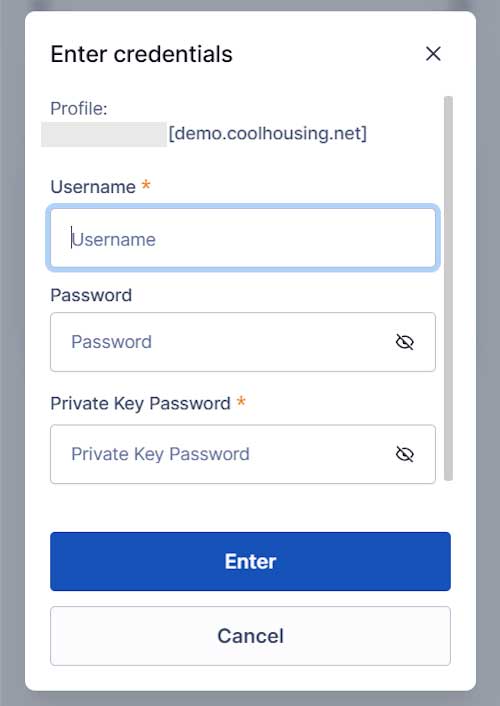
A successful connection will be confirmed by a green icon and a live traffic graph within the client interface.
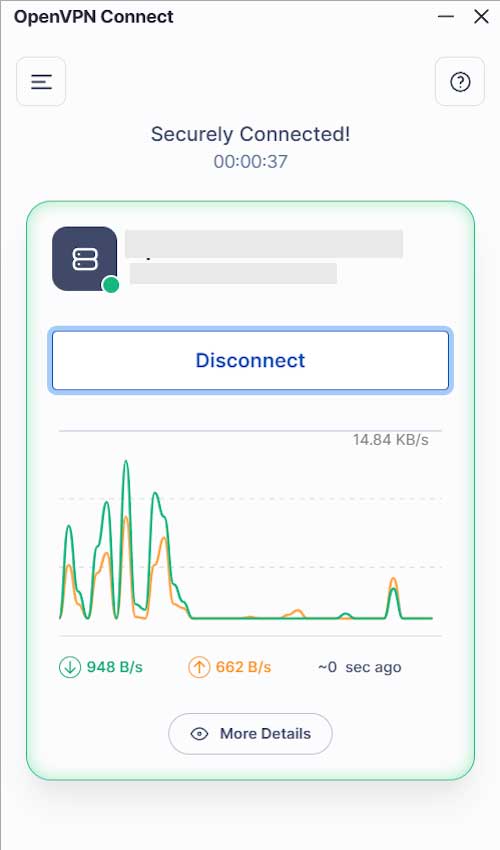
TIP! During your next login, you will be prompted to enter your credentials again.
To make future logins easier, go to Settings → My Profiles and click the pencil icon.
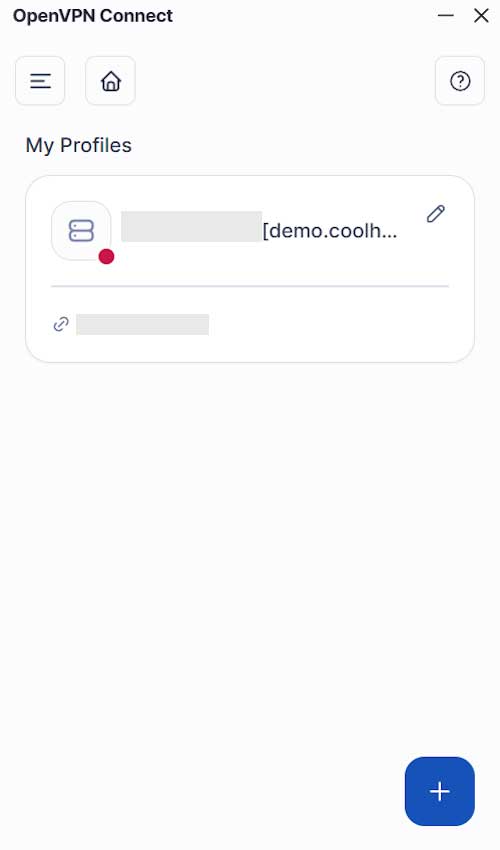
Fill in the same credentials again and give your connection a friendly name for easier identification.
Do not modify the “Server Override” field.
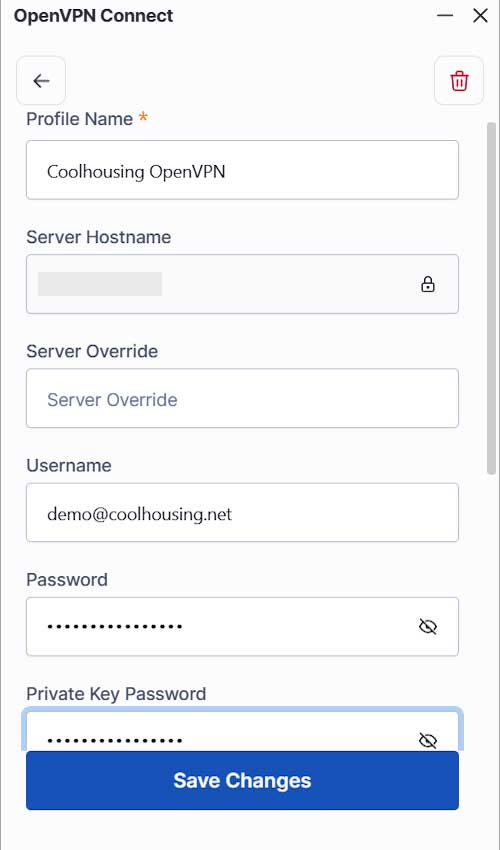
Save your changes, and next time, connecting to your OpenVPN network will take just one click.
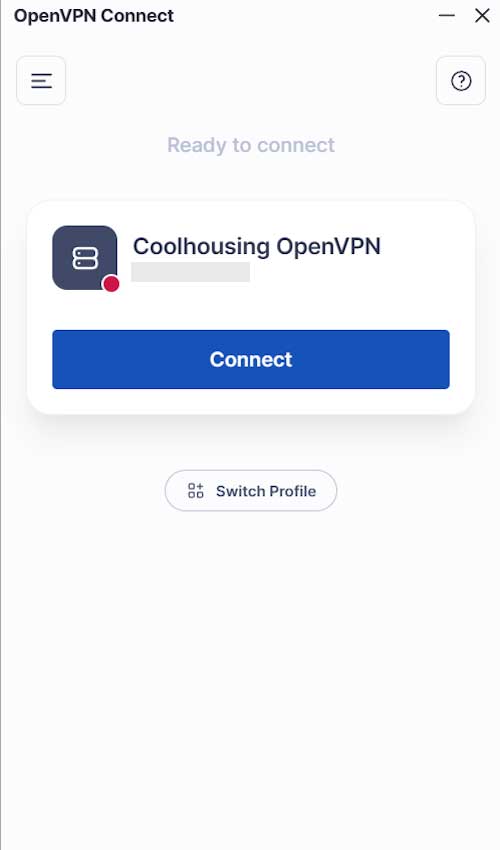
Now, you can use OpenVPN easily and very quickly.
Coolhousing team